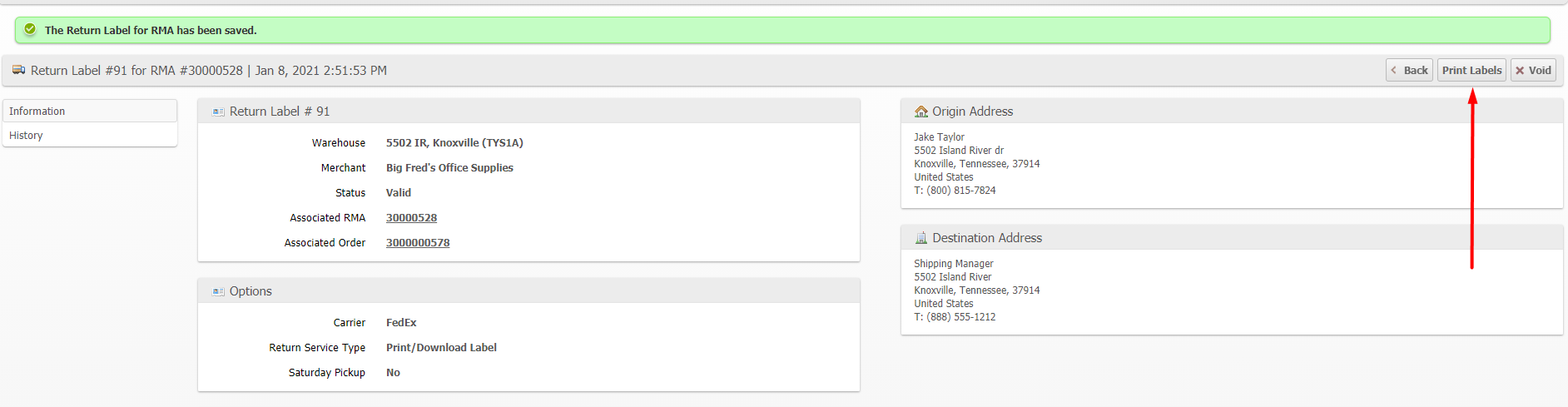Return Label Generation
RSF clients can now create Return Labels for ASNs and RMAs with just a few clicks! The Return Labels can be delivered via email from the carrier straight to the you or downloaded though the admin or client portal as a PDF file. Ensure accuracy for your returns processing and start saving time and shipping costs for your inbound shipments!
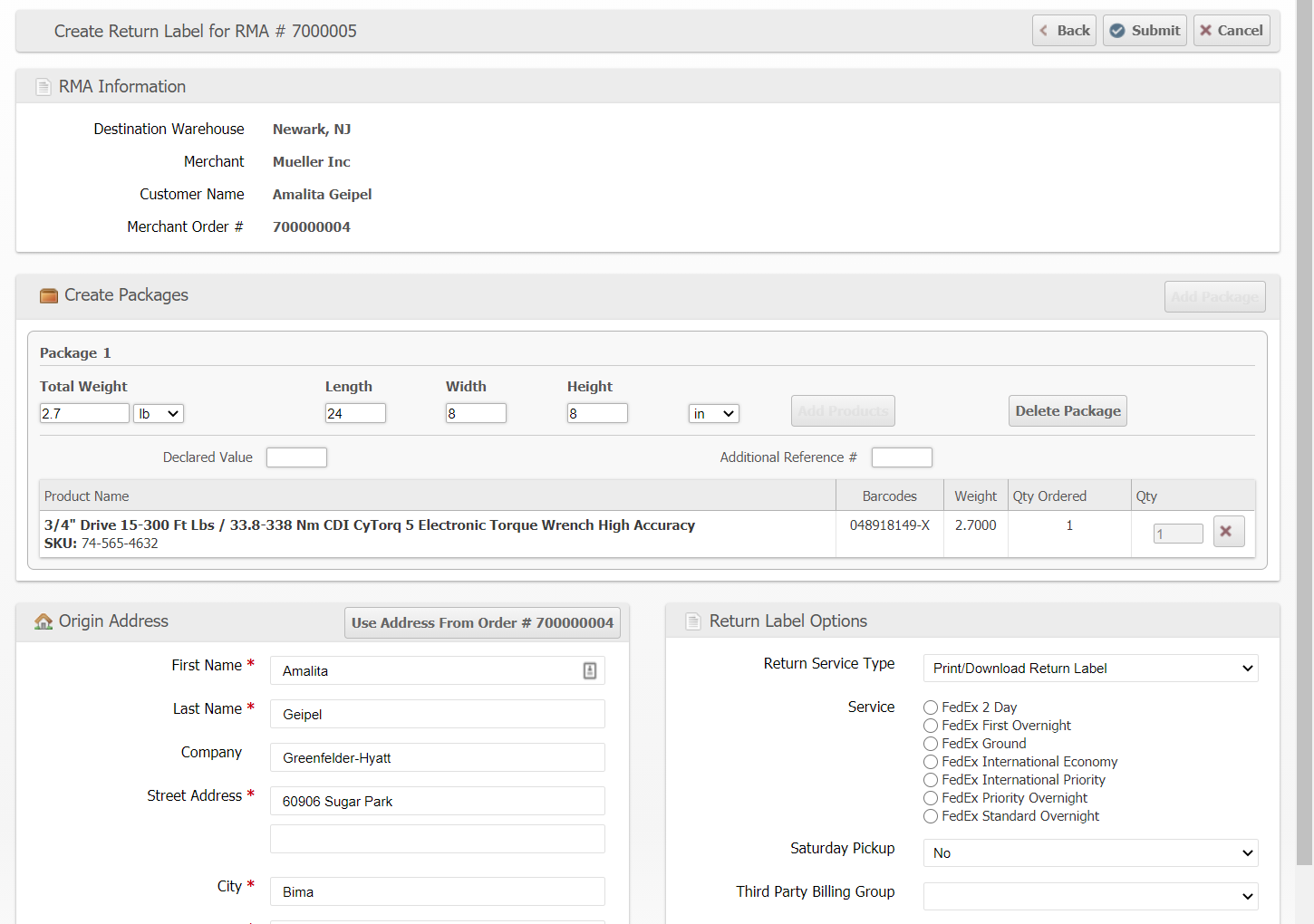
How To:
- Once an RMA is generated, select "Generate Return Label"
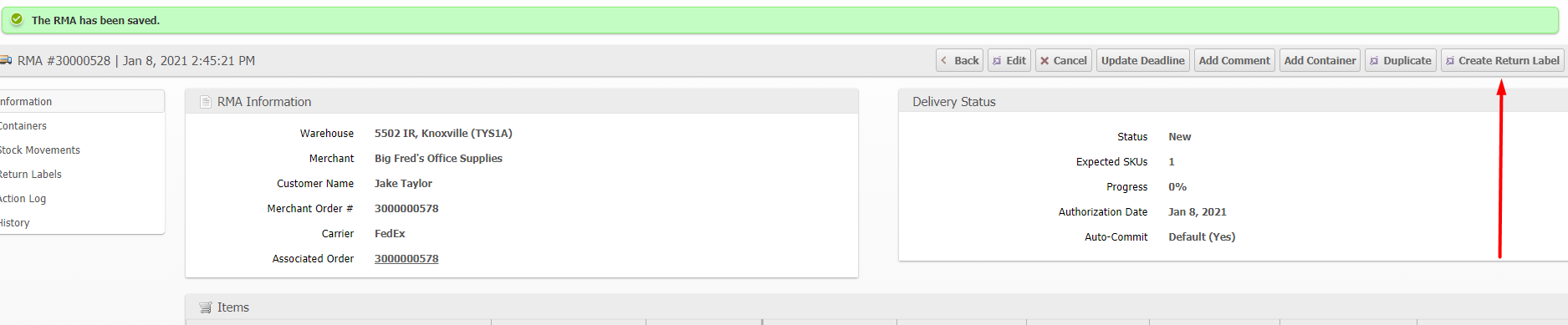
- Select your preferred carrier:
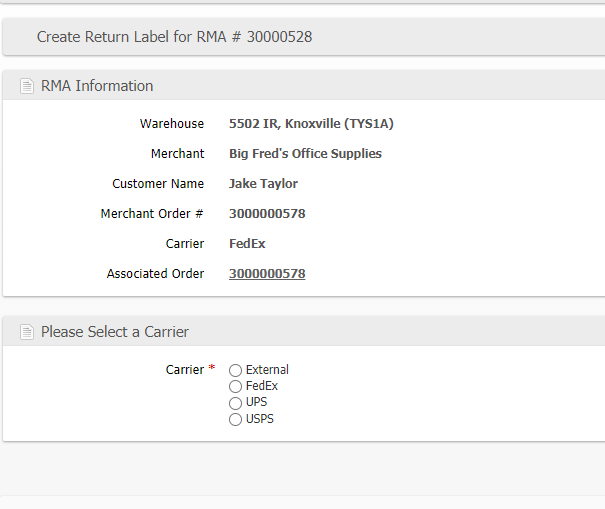
- You can use the "Use Address From Order #" to auto-populate the address fields or enter another address:
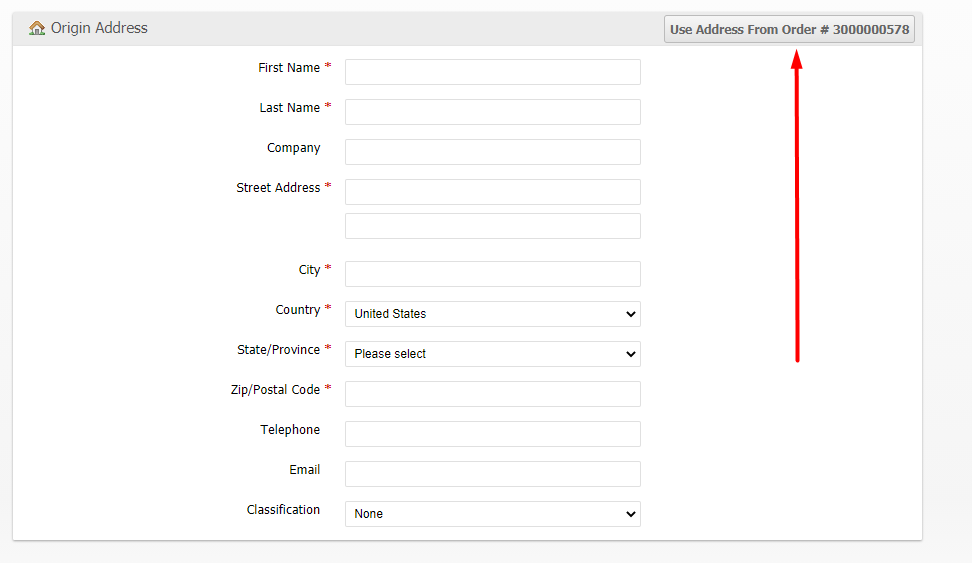
- Fill out the package information. The only required field is "Total Weight". Then select "Add Products":

- Select the items that will be on this return:

- Select your preferred shipping method:
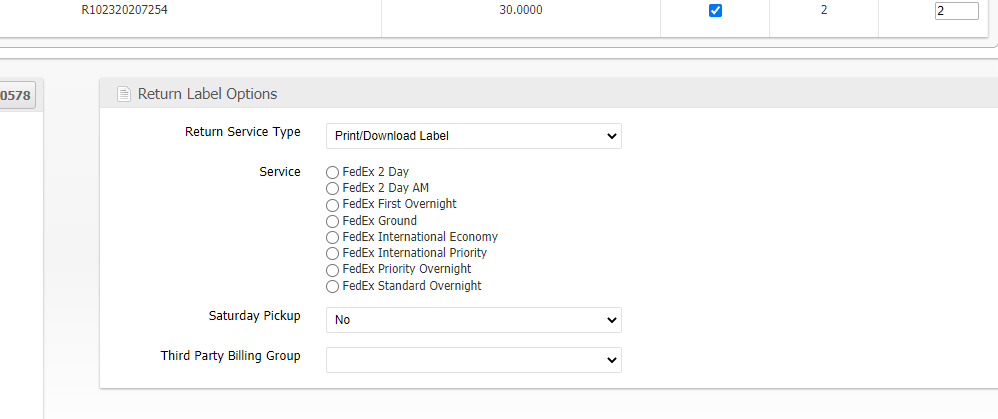
- Select "Submit":
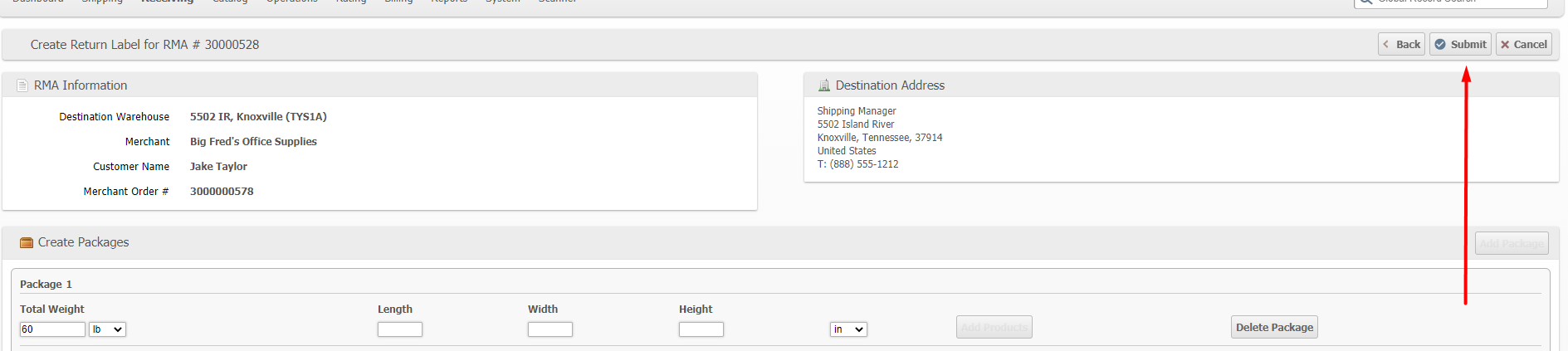
- Lastly, select "Print Labels" and save the label as a PDF: