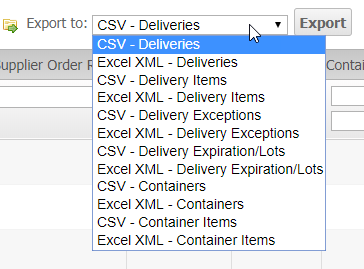Version 2019.5
Third Party Billing
This feature removes many of the complications of working with third party billing by adding a menu and forms for managing Third Party Billing (TPB). Adds a new menu option System > Manage Third Party Billing, this page will allow Users to manage all TPB groups. TPB Groups are given a label and specified for a Merchant. A TPB group holds third party carrier accounts for specified purposes. Suggested to use the TPB Group label to specify the use case. In a TPB Group you can add TPB Accounts, these are used to specify the warehouse and enter info for either a FedEx or UPS account. Multiple Accounts can be added to have both carriers in the same group and or have specific accounts per warehouse or several warehouses. The TPB accounts cannot be edited, only deleted and a new account created. The deleted accounts will be kept for historical data. Non-editable and retaining deleted accounts are features to help create accountability to use valid accounts. The TPB Groups will be assignable during order creation both through the UI and by the API. Groups will have three statuses "Active", "Pending Approval", and "Inactive". Only active and pending Groups can be used during order creation. Pending TPB Groups will need to be active before the order can be shipped. During order creation if a TPB Group is chosen only shipping methods supported by the TPB Group's accounts can be submitted.
Order scripts can now be slimmed down to just add any reference numbers that are required for an order(s). They will no longer need the entire TPB account info as they did before. ( The old scripts will still function correctly with this feature, allowing you to migrate the scripts over at your leisure. )
You can create your own TPB groups but they will then need to be approved or rejected by your account manager. Rejection will put the Group into an inactive status.
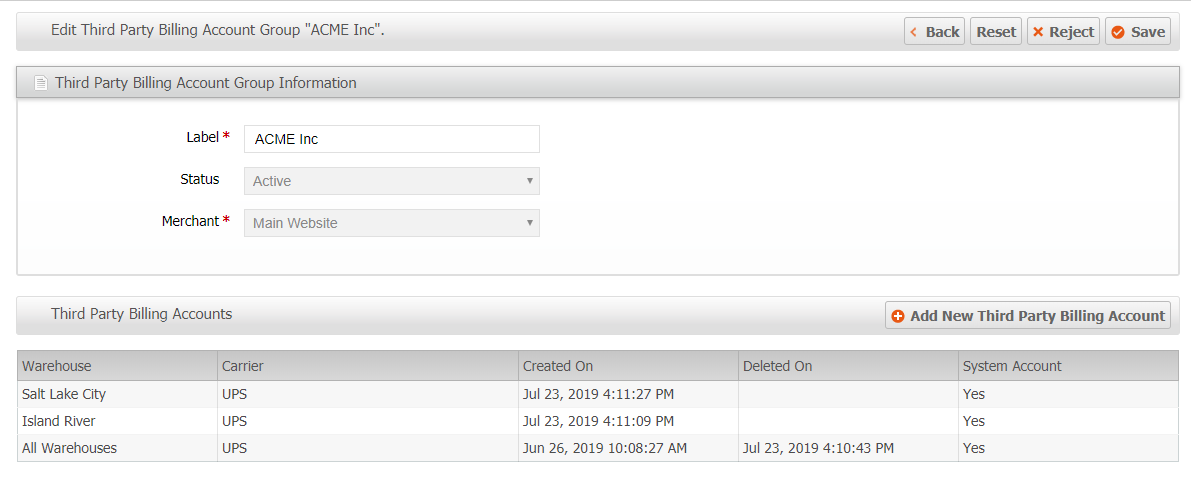
Orders tab on Product page
Finding orders related to a particular product in the past has not been very easy. This feature adds a new "Order" tab to the Product page. Within this tab you will see a grid that contains all the orders that have been created with this product. The Export and Mass Actions from the Order Grid will be available for use on this Product's Order tab. The grid will show the quantities in use for this Product by each order.
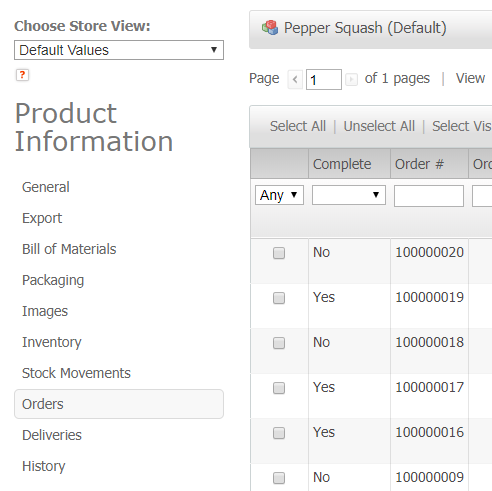
Complete column on Order grids
A new column called "Complete" has been added to the Order grid and the order grid in the Product's Order tab. This new column can be used to filter by "Yes"(completed) or "No"(uncompleted) orders. On the Admin UI and Client UI the "Complete" column will default to "No".
- Completed orders are defined as orders that are complete or canceled
- Uncompleted orders are defined as orders that are any of the other statuses
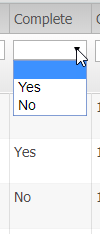
Duplicate button on Delivery page
The duplicate button for deliveries will allow users to quickly recreate a delivery from a previously created delivery. Users will find this handy when creating a delivery that is the same or very similar to a previous delivery. This will work similar to the "Reorder" feature on a Sales Order: loading the Create page with all form fields pre-filled with the same data except for the delivery id.
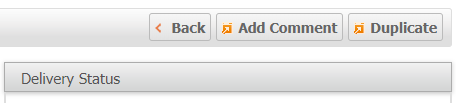
New export formats on the Delivery grids
This adds the following exports to the delivery grids:
- Delivery Items (admin UI and client UI) — CSV & Excel
- Delivery Exceptions (admin UI only) — CSV & Excel
- Delivery Expiration/Lots (admin UI only) — CSV & Excel
The delivery exports can be filtered by the associated delivery grid.