Creating ASNs in the RSF Operations Portal
- Create an ASN (View a YouTube Tutorial here):
- Log in to the system and go to Receiving > ASNs.
- Click on the “Create New ASN” button on the top right.
- Fill in as much “ASN Information” as you can, but at least complete all required information marked with “*” (Supplier, Expected Delivery Date, Carrier Name).
- Click the “Add Products” button on the top right.
- Click the box in the “Select” column next to the product(s) we will be receiving.
- Put the quantity of each product we will be receiving into the field in the “Qty to Add” column.
- Click the “Add Selected Product(s) to ASN” button on the top right.
- Once you’re finished adding products, click the “Submit ASN” button on the top right.