Amazon Merchant Fulfillment and Seller Fulfilled Prime
Red Stag Fulfillment's WMS has been integration with Amazon's Merchant Fulfillment API to allow our clients to ship both Prime and Non-Prime orders by purchasing shipping through Amazon's "Buy Shipping" feature. After integration is complete you simply must ensure that the Amazon Order ID is passed through the Order ID or Order Reference field in our system in order for the process to be successful.
Amazon Seller Fulfilled Prime
The Amazon Seller Fulfilled Prime program requires that at least 98% of shipping labels be purchased through the Amazon “Buy Shipping” functionality. To allow Red Stag Fulfillment to fulfill your Prime orders you must therefore allow our system to purchase labels on your behalf. To do this you will need to “authorize” our system through the Amazon Seller Central web interface by following the steps below:
- Login to Seller Central as the primary user. Sub-users do not have access to authorize third-party apps.
- From the “Settings” menu in the top-right corner of the page click “User Permissions”.
- On the User Permissions page under the section titled “Third party developer and apps” click “Visit Manage Your Apps”.
- On the “Manage your apps” page click “Authorize new developer”.
- Enter Red Stag Fulfillment as the “Developer Name” and 849609608142 as the “Developer ID”.
- Read the notice, check the box and click “Next” to proceed.
- Provide the Seller ID and MWS Auth Token on the next page to your account manager.
With this information Red Stag Fulfillment is ready to begin purchasing shipping lables for your orders using the Buy Shipping feature on your Amazon Seller account. To get the Prime badge on your Amazon listings you must still enroll in the Prime program and meet all of the requirements, but with Red Stag Fulfillment fulfilling your orders rapidly, accurately and dependably your chances of success have just increased dramatically!
Shipping on RSF's Carrier Account?
If you would like to ship these orders on RSF's carrier account (make sure you've communicated this with your Account Manager so you've received proper discount tables), please configure the following settings in Amazon:
- In Amazon Seller Central Go to Settings > Account Info
- Select “Buy Shipping Preferences”
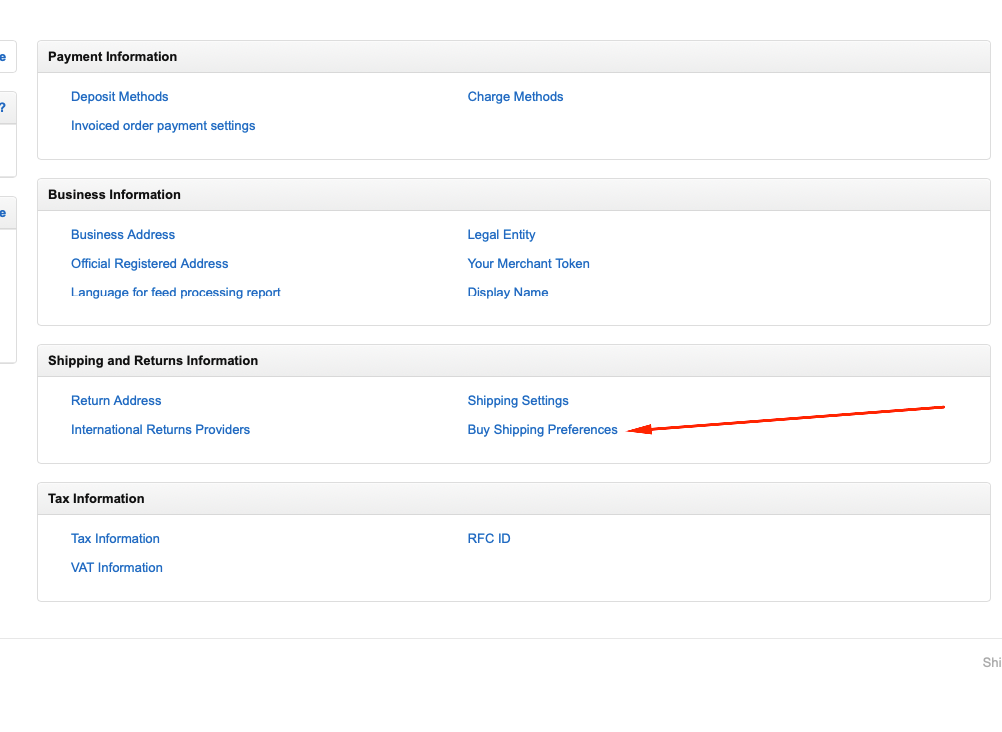
- Select “Manage your carrier accounts”
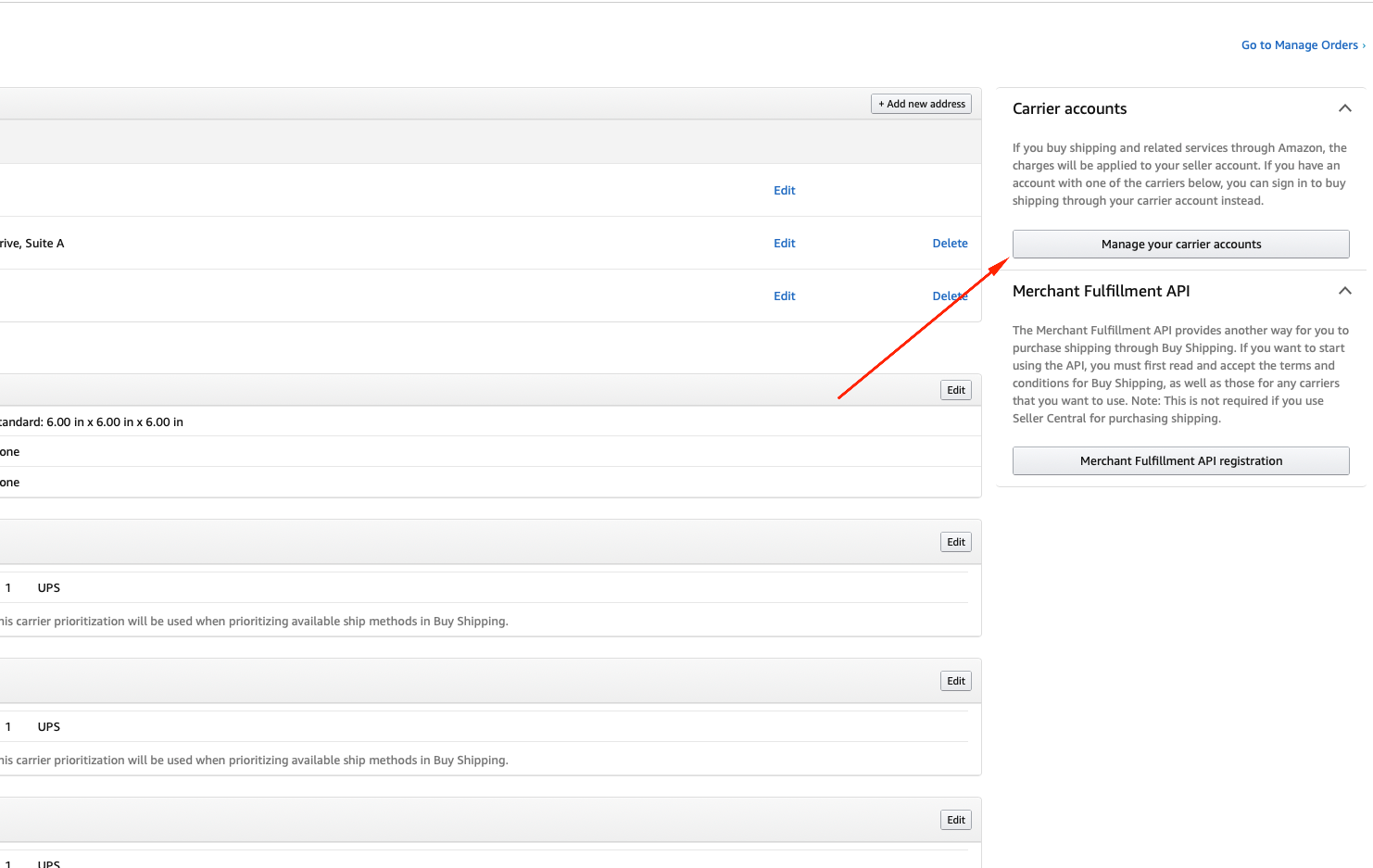
- Click “Link account” under UPS
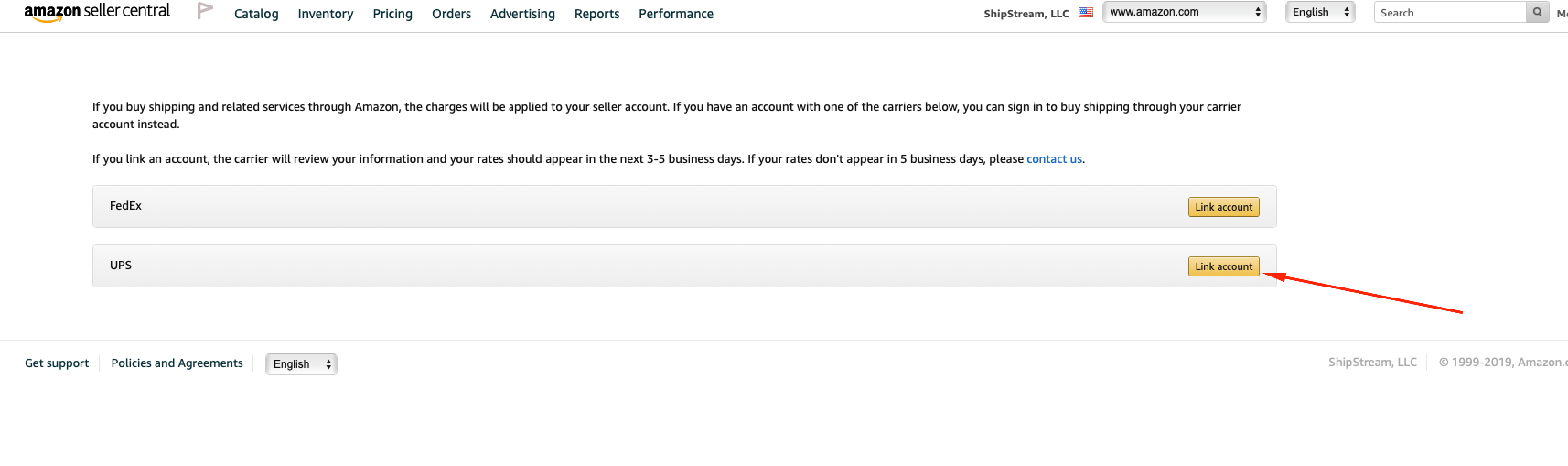
- You will accept the terms and conditions
- Your account manager will provide you with the information required to input in the account information section. It will include the following information:
- And then you will fill out this information under account information
i. Account Number:
ii. Account Zip:
iii. Invoice Number:
iv. Invoice Date:
v. Invoice Currency Code: USD
vi. Invoice Amount:
vii. Invoice Control ID:
viii. Full Name: Client Name
ix. Address Line: RSF Knoxville Warehouse Address
x. City: Knoxville
xi. State: TN
xii. Zip Code: 37914
xiii. Phone Number and Email Address
- And then you will fill out this information under account information