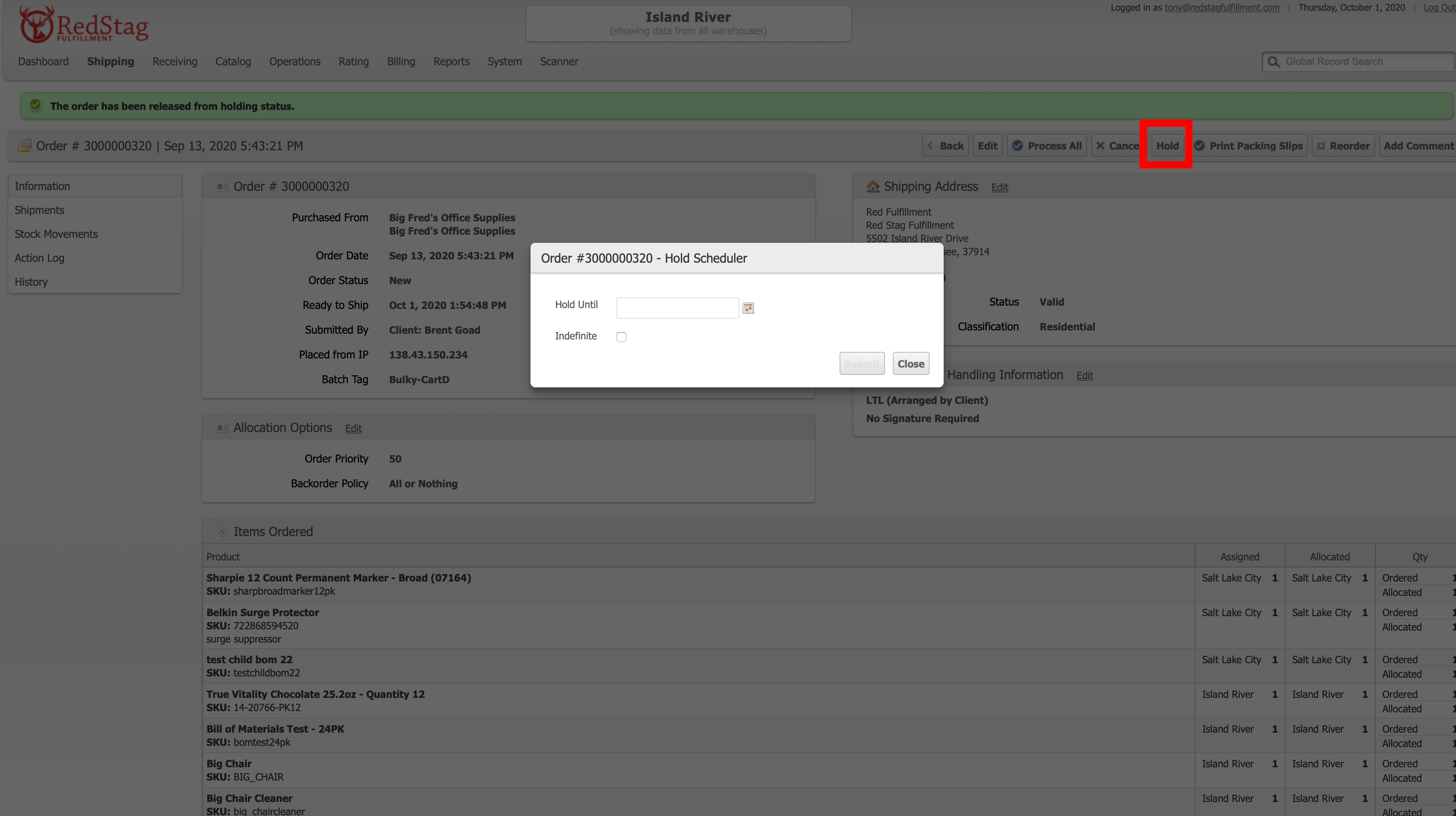Holding and Unholding Orders
Holding and unholding orders is simple in the RSF Operations Portal. There are a few different ways to do it.
Bulk Order Hold and Unhold
If you want to hold or unhold many orders at a time, it would be best to use our Bulk Actions filter. Navigate to the Orders Grid and filter for the orders that you wish to Hold or Unhold. There are a variety of ways to filter orders, but if you are looking to unhold orders, a great way to do this is by selecting "On Hold" as the order status of the orders.
Once you've identified the orders you can select the orders by clicking "Select All" or by checking the box beside each order that you want to hold or unhold. Once the orders are selected select the Dropdown by the "Actions" menu and select the Hold or Unhold option.
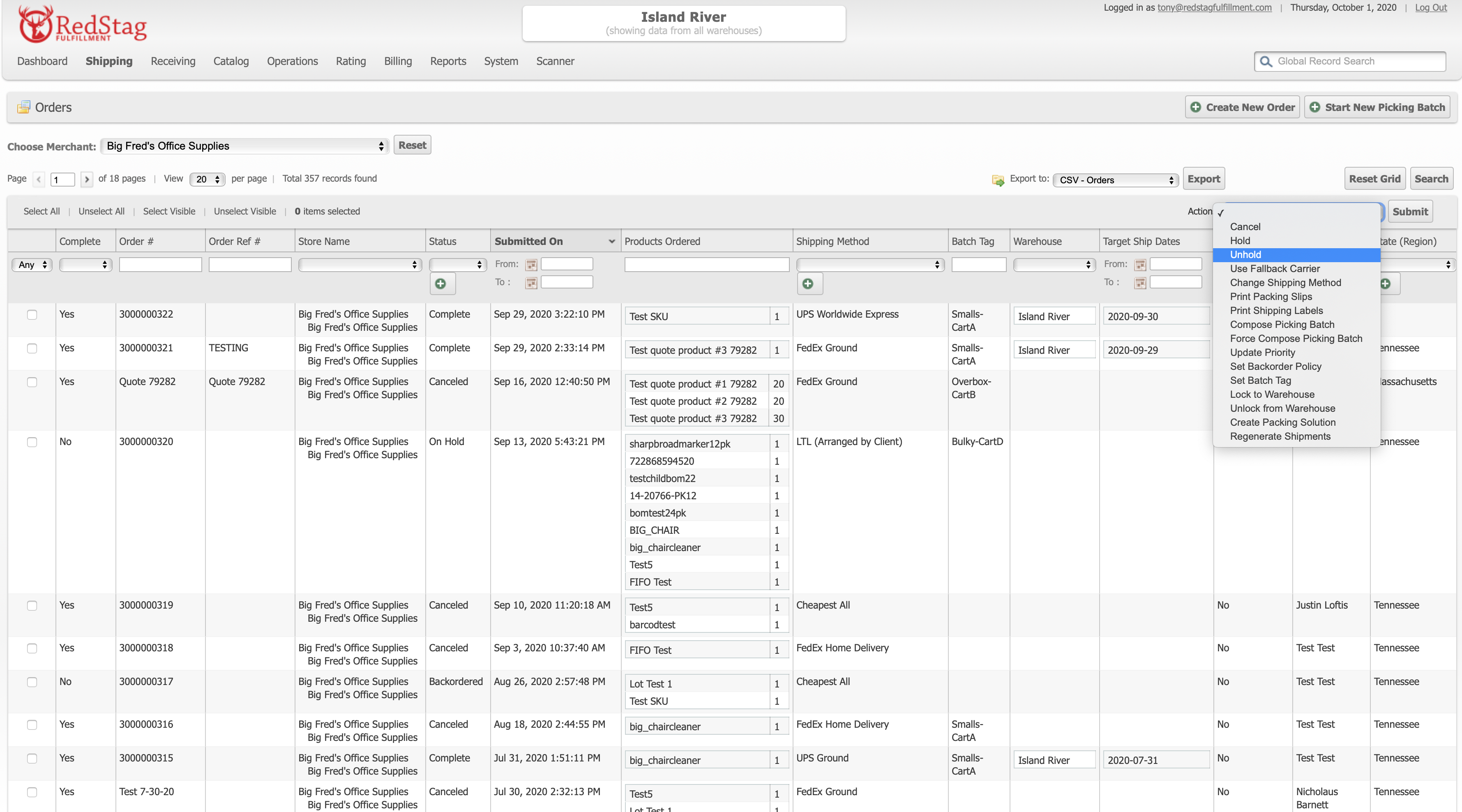
Once you select the desired option, click the "Submit" button by the Actions menu and your orders should now be ready to go (or to go on hold).
Single Order Hold and Unhold
You can also hold or unhold single orders. Simly navigate to the orders grid and search for the order you wish to hold or unhold. Once you've located it, click the order to see the detailed order view. While in that view you'll see the hold or unhold option (depending on the current status of the order). For orders that are on hold, you will simply click "Unhold".
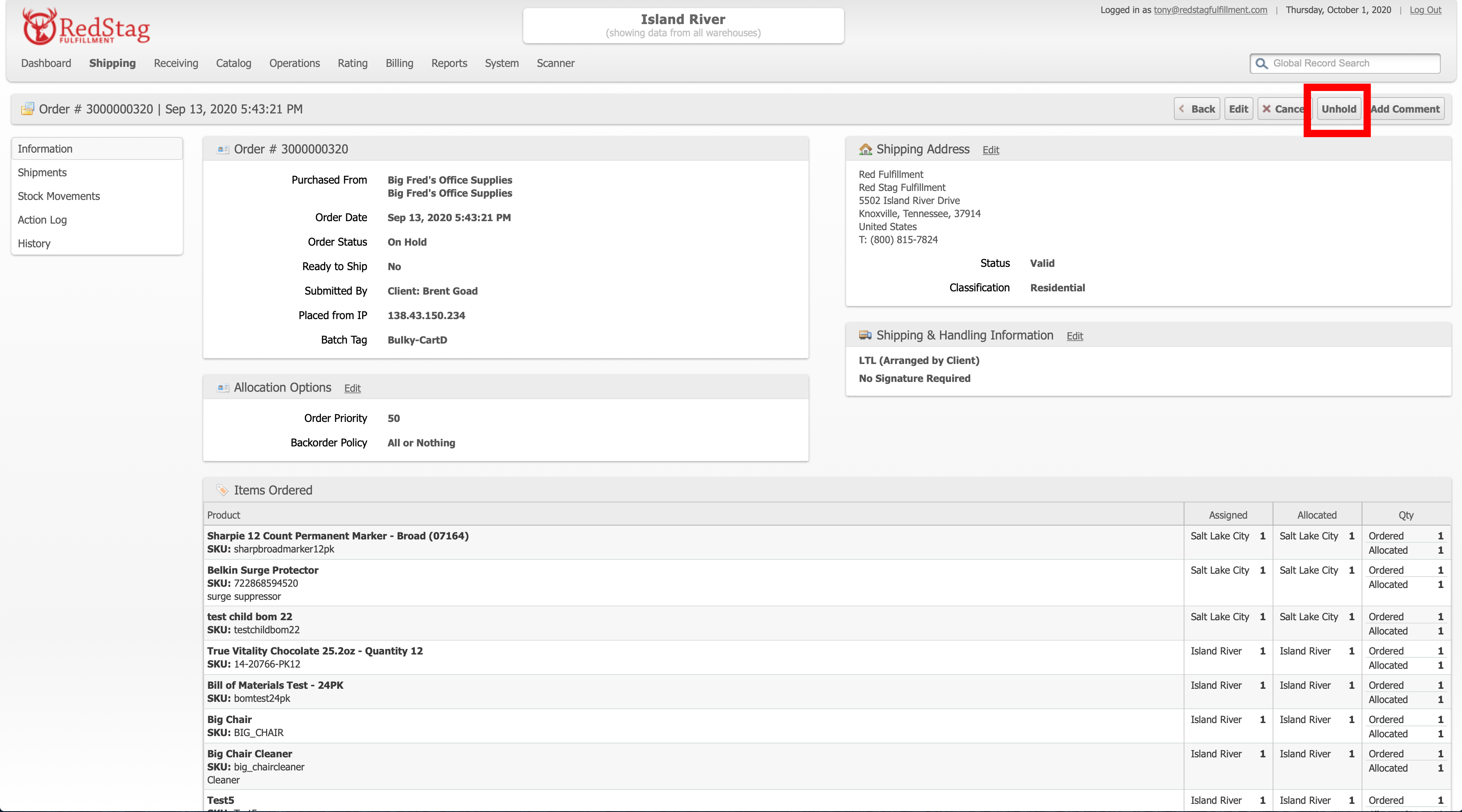
For orders that you'd like to place on Hold, you'll be given a "Hold" option. Click that button and then you'll be given the option to place the order on indefinite hold or to set a date for when you'd like the order to be automatically unheld.