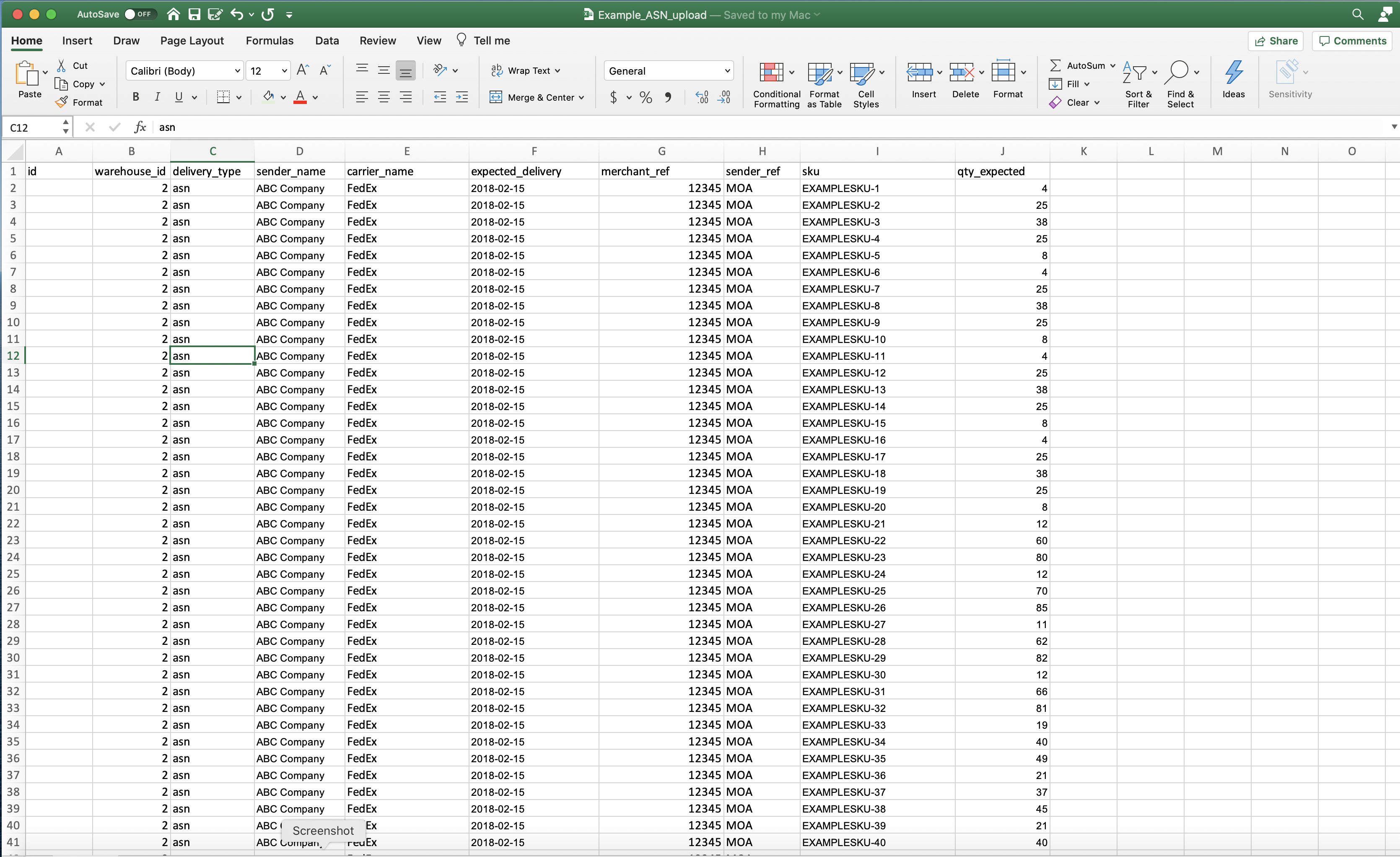Bulk Uploading an ASN
In the event that you have a large number of products to add as a delivery (ASN) in the RSF Operations portal, you have the ability to perform a bulk upload of delivery information with a CSV or Excel file. To do so, follow these directions:
- Select System > Import/Export > Import – Task
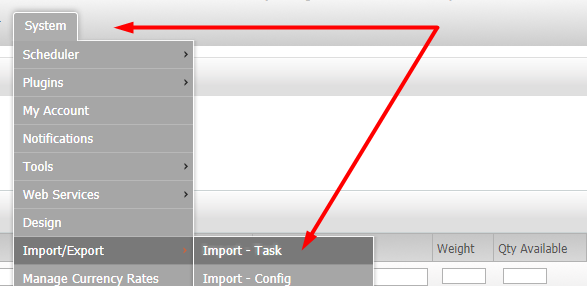
- Select New Delivery Import.

- Choose the file type you’d like to upload.
- Choose the file, and select Import.

- Select the “View Documentation” button for more information on file structure. You can also refer to the following for column heading information:
- id: this column is only required if you plan to upload multiple ASNs at one time. If you are only uploading one, you can leave it blank.
- warehouse_id: This will be a numeric value representing the different warehouse locations RSF has.
- Sweetwater location (500 Red Stag Way) use 7
- Salt Lake City location (5656 John Cannon) use 6
- delivery_type: asn
- sender_name: this is the name of the manufacturer or your company depending upon where the product is being shipped from
- carrier_name: name of the carrier who will be delivering the shipment. If you don’t know, TBD is fine.
- expected_delivery: this is a date field for the approximate date the shipment will be delivered. The format should be: YYYY-MM-DD
- merchant_ref: optional field for any internal reference code your company may use. If used, this must be unique per delivery type.
- sender_ref: optional field for any internal reference code the manufacturer or carrier may use
- SKU: The SKU exactly as it is entered in the RSF Operations Portal
- Qty_expected: total quantity expected of a particular SKU on a shipment
- See below for an example of what the file may look like.